Change Account Picture Windows 7 Operating System
This article that i make by own will show you how to choose and change your user account log on picture that will display on the Windows 7 operating system. When you change account picture,the welcome screen and Start menu will appear the same picture when you select to any .bmp, .dip, .rle, .gif, .jpg, or .png image.
The best display result for the image should only be up to 128x128 pixels and to prevent it from being automatically cropped to fit the user picture display box. If you insert bigger than this, please make sure you re size it. Otherwise, your image may be cut off or not centered properly in your account picture in windows 7 operating system.
Below the article how to change account picture in windows 7 operating system:
1. Open the Start menu in your windows 7 operating system, and click on your user picture. (see screenshot below)
2.Go to change your picture same the below screenshot
3.You can change your windows 7 profile picture with click default picture that windows 7 provided or you can browse your own picture with click "browse for more picture". After finish select your favorite picture, you need to click at change picture button.
Step 2
1.The other ways to change user account picture in windows 7 operating system as describe below
2.Click start menu windows 7 operating system
3.Click at windows 7 control panel
4.Find the user account and click it.
5.Click on the Change your picture link.
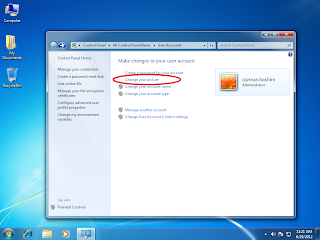
6.Select any picture that you want and click change picture or browse for more picture.
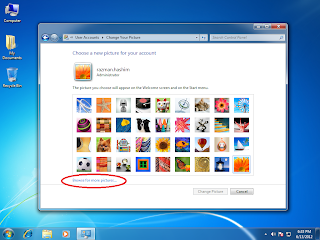
Now you have new picture for your windows 7 operating system user account.
Good Luck
When a windows 7 computer is interrupted while writing data to the computer hard disk drive, that data is usually left incomplete. The name is "lost chain” or “lost cluster” this data can making your windows computer slow down, cause program errors,
Your computer knows the data in the lost cluster is there, but has no way of accessing it.
There are several ways that this data can become corrupted. The most common cause for this is failing to shutdown a windows xo computer properly or resetting a system while applications are still running.
Another cause is a windows computer lock up while downloading files from the Internet. Whatever the cause, if any of these scenarios has happened to you, then you most likely have these lost clusters or chains on your windows 7 computer hard drive.
Scan disk is the Windows utility used to check the files and folders of the selected drive for any errors, lost clusters, lost chains, and bad sectors.
If an error is found, it attempts to repair that error. If scan disk is not run on a regular basis
your computer could become sluggish. I recommend that the average user perform run scan disk computer once a month.
How to perform scan disk for your computer hard drive? it also can use if your computer hard disk having problem, example every time shutdown you computer after turn on your windows 7 computer will automatically perform scan disk.
After you scan disk your hard drive, i hope your computer running normally
first double click your mouse at my computer on your desktop
after double click my computer for windows 7
after open it, right click your computer mouse and go to properties windows 7 computer to perform hard disk scan
after open it, right click your computer mouse and go to properties windows 7 computer to perform hard disk scan
Click properties and find the Tool menu on your windows 7 computer
Click to check now check the two boxes and click to start the scan disk progress
After click to start button, the progress depend on the size for the hard disk drive are install on your windows 7 computer. After finish the progress, the message bar will pop up, if your computer has more than one partition, you need to use same progress to perform scan any hard disk drive.
If the screen appear like below screen shot, after you click to start check
disk, it meaning scandisk only perform scandisk after you restart your pc, just
click yes and restart your computer. The progress will do after you restart your computer next time.
Scandisk progress when restart computer, leave the progress until finish, don’t stop the check disk progress.
when it complete you can use your computer as usual.
With the availability of the Release Candidate for Windows 7 operating system , Microsoft has also made public the system requirements for this windows 7 operating system. The good news for us? Users who have already moved to a Windows Vista operating system machine will not need to upgrade their hardware yet again just to accommodate Windows 7 operating system.
In fact, the system requirements for the Windows 7 operating system are roughly the same as for its precursor, with the Beta testers indicating that Windows 7 operating system outperforms Windows Vista on the same hardware. After testing using my current hardware, Windows 7 operating system is faster than Windows Vista operating system
System Requirements for Windows 7 are “1GHz or faster 32-bit (x86) or 64-bit (x64) processor; 1 GB of RAM (32-bit)/2 GB of RAM (64-bit); 16 GB of available disk space (32-bit)/20 GB (64-bit); DirectX 9 graphics device with Windows Display Driver Model 1.0 or higher driver,” according to Microsoft.
Windows 7 operating system now available in :
Windows 7 Ultimate
Windows 7 Enterprise
Windows 7 Professional
Windows 7 Home Premium
Windows 7 Home Basic
Windows 7 Starter







