Change Account Picture Windows 7 Operating System
This article that i make by own will show you how to choose and change your user account log on picture that will display on the Windows 7 operating system. When you change account picture,the welcome screen and Start menu will appear the same picture when you select to any .bmp, .dip, .rle, .gif, .jpg, or .png image.
The best display result for the image should only be up to 128x128 pixels and to prevent it from being automatically cropped to fit the user picture display box. If you insert bigger than this, please make sure you re size it. Otherwise, your image may be cut off or not centered properly in your account picture in windows 7 operating system.
Below the article how to change account picture in windows 7 operating system:
1. Open the Start menu in your windows 7 operating system, and click on your user picture. (see screenshot below)
2.Go to change your picture same the below screenshot
3.You can change your windows 7 profile picture with click default picture that windows 7 provided or you can browse your own picture with click "browse for more picture". After finish select your favorite picture, you need to click at change picture button.
Step 2
1.The other ways to change user account picture in windows 7 operating system as describe below
2.Click start menu windows 7 operating system
3.Click at windows 7 control panel
4.Find the user account and click it.
5.Click on the Change your picture link.
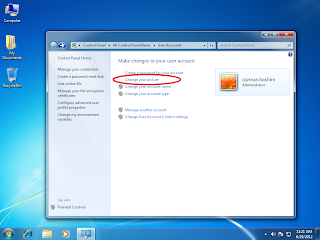
6.Select any picture that you want and click change picture or browse for more picture.
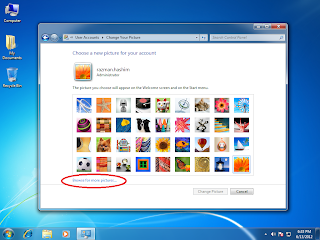
Now you have new picture for your windows 7 operating system user account.
Good Luck


